How to Edit the Printful Storefront Page
in the Weebly Editor
The Problem
If you integrate a Printful Store into your Weebly website you will quickly discover that the main STOREFRONT page of your store cannot be seen in your site navigation. Nor can it be seen or edited in the Weebly Editor that is used to edit all the other pages of your website, or at least it would seem so. Once you link Printful and Weebly to activate a Printful store on your website, the STOREFRONT page is published and active on your site, and users of your web page can navigate to it directly with the correct URL (which happens to be https://www.yourwebsite.com/store/c1/x). It is an active page in your site directory and search engines can find it, but you cannot put it into your site navigation menu. It is a ghost haunting your website that you cannot control…at least not the way you can other pages on your site. What can be done?
Background
Weebly stores are organized into a hierarchy of pages (files) identified as the STORE or STOREFRONT page at the top of the hierarchy, CATEGORY pages below that, and ITEM pages below that. The hierarchy is not strict, in the sense that single ITEMS can be listed in multiple CATEGORIES, Subcategory pages can be created below any CATEGORY, and it seems an ITEM can be loaded into the store without a category assignment at all.
Item, Category, and Store pages are auto-generated by the Printful-Weebly integration engine. They are generated every time an item is submitted to the store via the Printful item submission utility in your Printful account. The pages are generated and are live on your site (although not seen in Site Navigation or the Weebly Editor) whether you like it or not. However, Item pages and Category pages can be created via the Weebly Editor, and if while "creating" those pages in the Editor, you use one of the Category or Item names that you previously created in Printful as the Page Name of the new Category or Item page you are making, the Category or Item page that was previously automatically created will suddenly appear in the Weebly editor, ready to be edited (to a limited degree*) and placed in your site navigation scheme. (* You can add elements above the existing Category or Item "frame" in the page using the Weebly Editor, but the Editor cannot change the content of the frame itself. That is done via choices you make in the Site Categories /Edit Category page.)
So, to be extra clear on this point, although the Weebly Editor relies on a "page creation" paradigm to instantiate a preexisting, automatically created Category page or Item page in the Weebly Editor, the Weebly Editor is not actually creating the page, at least not in the same sense that it can be used to create, edit, organize, or publish other pages in your website.
It should be noted that deleting a Category page or Item page in the Weebly Editor does not actually delete the page in question from your website either. It simply makes it invisible to the Weebly Editor. It is still live on your website. It just removes it from the Weebly Editor page selection ribbon. The page remains live on your website until the Category or Item in question deleted via the Online Dashboard Site Categories or Site Items pages.
It is useful to recognize that the STOREFRONT page is actually a specialized Category page. Specifically, it is the Category 1 or "C1" page. The Printful store allows you to have subcategories under any category. Category 1 is always the STOREFRONT page. So while the text descriptions of the storefront never refer to it as Category 1, or point out that all the Categories you create are actually Subcategories of Category 1 (i.e. your Storefront) they are.
You can always view your storefront page at the following link:
https://www.yourwebsite.com/store/c1/x
The link obviously references Category 1 in the Store directory on your website. The trailing "x" in this link is interesting. As long as the URL you use to access your store includes any combination of characters behind the "/c1/" part of the URL, the Weebly system will serve up your Storefront page AND update the URL reference in your browser to show:
https://www.yourwebsite.com/store/c1/your-currently-assigned-store-page-name
In a similar way, any other Category page can be addressed by the Category number that was assigned when the Category was created. So, for example, on my website you could navigate to: https://www.wrenchmonster.com/store/c9/x on my website, but the page you will get will be: https://www.wrenchmonster.com/store/c9/Outerwear (Unless by the time you are reading this, I have renamed my Category 9 page or deleted my Outerwear category.)
Ok, now you have all the conceptual background you need to actually edit your STOREFRONT page using the Weebly Editor. Read on...
A Partial Solution (a hack)
If you have used the Square/Weebly store configuration tool in conjunction with a Weebly website and the Weebly Editor, you are familiar with the process of exiting the Weebly Editor by clicking the "X" in the upper left corner of the Editor page, and falling back into the "Online Dashboard", where you can see the "Items" option in the navigation ribbon on the left side of the screen. "Site Categories" is one of the options provided under the "Items" selection, and the Site Categories page shows your Storefront and your list of Categories...and lets you edit/manipulate each of them in a number of menu-selectable ways.
If you choose the "Edit" option associated with the STOREFRONT page (the hyperlink to the right on your screen), you will be given a page of configuration options, and having made your selections, you may select "Save" and the system returns you to the Site Categories page.
HOWEVER,
You may, rather than choose "SAVE", click on the button with three dots, and choose "Save and View". In response, the system will open the Weebly Editor and display the following URL as the current page name in your browser window:
https://www.weebly.com/editor/main.php?site_category_id=1#/
Now, finally, you can actually do a little editing on your STOREFRONT page. You can add page building elements, such as a title or a text block, above the automatically generated frame in that page that displays the Category images you loaded and the Items you selected to be displayed on your Storefront (which, by the way, has a default page name of "Featured Products" that you can change on the Storefront configuration page). It is not much editing capability, but it is something.
Sadly, this procedure still does not allow you to place your STOREFRONT page into site navigation menu your customers see on your webpage. You will note that the navigation ribbon on the left side of the Editor’s "Pages" page still does not see your STOREFRONT page, so it is not obvious how it might be included in the site navigation mechanism you employ in your website...but there is a hack for that...
THE HACK
Create a new page for your website using the Weebly Editor. Make it an "External Page" type of page when you do. Then cite the URL of your STOREFRONT page as the "external" page that the link will activate (yes, despite the fact it is actually an internal page on your site). You can choose to have it open as a new tab or not. You may recall the URL for your STOREFRONT page is https://www.yourwebsite.com/store/c1/x. So, by citing that link as the page to be served when your users click that button on your site navigation menu, you can at least provide your users with a way to navigate to your STOREFRONT page, and as a bonus, the link will continue to work even if you rename your STOREFRONT page later...because the system will always serve up the Category 1 page (your STOREFRONT page), no matter what page name (the character field following the last “/” in the URL) is requested in the link.
Editorial
You may well be wondering why Weebly has made it so difficult to actually put your Storefront page into your site navigation menu, the same way you can instantiate any of the other Category or Item pages that have been created by the Printful-Weebly store integration engine. Well, me too. I have sent them endless detailed messages asking them to address the problem, but they only send me idiotic responses, such as this one that I got after sending them the URL for MY storefront page, which was live on my website at the time, and asking how to work with it in the Weebly Editor.
If you integrate a Printful Store into your Weebly website you will quickly discover that the main STOREFRONT page of your store cannot be seen in your site navigation. Nor can it be seen or edited in the Weebly Editor that is used to edit all the other pages of your website, or at least it would seem so. Once you link Printful and Weebly to activate a Printful store on your website, the STOREFRONT page is published and active on your site, and users of your web page can navigate to it directly with the correct URL (which happens to be https://www.yourwebsite.com/store/c1/x). It is an active page in your site directory and search engines can find it, but you cannot put it into your site navigation menu. It is a ghost haunting your website that you cannot control…at least not the way you can other pages on your site. What can be done?
Background
Weebly stores are organized into a hierarchy of pages (files) identified as the STORE or STOREFRONT page at the top of the hierarchy, CATEGORY pages below that, and ITEM pages below that. The hierarchy is not strict, in the sense that single ITEMS can be listed in multiple CATEGORIES, Subcategory pages can be created below any CATEGORY, and it seems an ITEM can be loaded into the store without a category assignment at all.
Item, Category, and Store pages are auto-generated by the Printful-Weebly integration engine. They are generated every time an item is submitted to the store via the Printful item submission utility in your Printful account. The pages are generated and are live on your site (although not seen in Site Navigation or the Weebly Editor) whether you like it or not. However, Item pages and Category pages can be created via the Weebly Editor, and if while "creating" those pages in the Editor, you use one of the Category or Item names that you previously created in Printful as the Page Name of the new Category or Item page you are making, the Category or Item page that was previously automatically created will suddenly appear in the Weebly editor, ready to be edited (to a limited degree*) and placed in your site navigation scheme. (* You can add elements above the existing Category or Item "frame" in the page using the Weebly Editor, but the Editor cannot change the content of the frame itself. That is done via choices you make in the Site Categories /Edit Category page.)
So, to be extra clear on this point, although the Weebly Editor relies on a "page creation" paradigm to instantiate a preexisting, automatically created Category page or Item page in the Weebly Editor, the Weebly Editor is not actually creating the page, at least not in the same sense that it can be used to create, edit, organize, or publish other pages in your website.
It should be noted that deleting a Category page or Item page in the Weebly Editor does not actually delete the page in question from your website either. It simply makes it invisible to the Weebly Editor. It is still live on your website. It just removes it from the Weebly Editor page selection ribbon. The page remains live on your website until the Category or Item in question deleted via the Online Dashboard Site Categories or Site Items pages.
It is useful to recognize that the STOREFRONT page is actually a specialized Category page. Specifically, it is the Category 1 or "C1" page. The Printful store allows you to have subcategories under any category. Category 1 is always the STOREFRONT page. So while the text descriptions of the storefront never refer to it as Category 1, or point out that all the Categories you create are actually Subcategories of Category 1 (i.e. your Storefront) they are.
You can always view your storefront page at the following link:
https://www.yourwebsite.com/store/c1/x
The link obviously references Category 1 in the Store directory on your website. The trailing "x" in this link is interesting. As long as the URL you use to access your store includes any combination of characters behind the "/c1/" part of the URL, the Weebly system will serve up your Storefront page AND update the URL reference in your browser to show:
https://www.yourwebsite.com/store/c1/your-currently-assigned-store-page-name
In a similar way, any other Category page can be addressed by the Category number that was assigned when the Category was created. So, for example, on my website you could navigate to: https://www.wrenchmonster.com/store/c9/x on my website, but the page you will get will be: https://www.wrenchmonster.com/store/c9/Outerwear (Unless by the time you are reading this, I have renamed my Category 9 page or deleted my Outerwear category.)
Ok, now you have all the conceptual background you need to actually edit your STOREFRONT page using the Weebly Editor. Read on...
A Partial Solution (a hack)
If you have used the Square/Weebly store configuration tool in conjunction with a Weebly website and the Weebly Editor, you are familiar with the process of exiting the Weebly Editor by clicking the "X" in the upper left corner of the Editor page, and falling back into the "Online Dashboard", where you can see the "Items" option in the navigation ribbon on the left side of the screen. "Site Categories" is one of the options provided under the "Items" selection, and the Site Categories page shows your Storefront and your list of Categories...and lets you edit/manipulate each of them in a number of menu-selectable ways.
If you choose the "Edit" option associated with the STOREFRONT page (the hyperlink to the right on your screen), you will be given a page of configuration options, and having made your selections, you may select "Save" and the system returns you to the Site Categories page.
HOWEVER,
You may, rather than choose "SAVE", click on the button with three dots, and choose "Save and View". In response, the system will open the Weebly Editor and display the following URL as the current page name in your browser window:
https://www.weebly.com/editor/main.php?site_category_id=1#/
Now, finally, you can actually do a little editing on your STOREFRONT page. You can add page building elements, such as a title or a text block, above the automatically generated frame in that page that displays the Category images you loaded and the Items you selected to be displayed on your Storefront (which, by the way, has a default page name of "Featured Products" that you can change on the Storefront configuration page). It is not much editing capability, but it is something.
Sadly, this procedure still does not allow you to place your STOREFRONT page into site navigation menu your customers see on your webpage. You will note that the navigation ribbon on the left side of the Editor’s "Pages" page still does not see your STOREFRONT page, so it is not obvious how it might be included in the site navigation mechanism you employ in your website...but there is a hack for that...
THE HACK
Create a new page for your website using the Weebly Editor. Make it an "External Page" type of page when you do. Then cite the URL of your STOREFRONT page as the "external" page that the link will activate (yes, despite the fact it is actually an internal page on your site). You can choose to have it open as a new tab or not. You may recall the URL for your STOREFRONT page is https://www.yourwebsite.com/store/c1/x. So, by citing that link as the page to be served when your users click that button on your site navigation menu, you can at least provide your users with a way to navigate to your STOREFRONT page, and as a bonus, the link will continue to work even if you rename your STOREFRONT page later...because the system will always serve up the Category 1 page (your STOREFRONT page), no matter what page name (the character field following the last “/” in the URL) is requested in the link.
Editorial
You may well be wondering why Weebly has made it so difficult to actually put your Storefront page into your site navigation menu, the same way you can instantiate any of the other Category or Item pages that have been created by the Printful-Weebly store integration engine. Well, me too. I have sent them endless detailed messages asking them to address the problem, but they only send me idiotic responses, such as this one that I got after sending them the URL for MY storefront page, which was live on my website at the time, and asking how to work with it in the Weebly Editor.
Thank you for contacting Square Online & Weebly Customer Success. My name is Victor, I hope this email finds you well.
Let me start by apologizing for the problems you encountered when trying to edit your page. If you’ve already reviewed any new pages you recently created that you may have inadvertently renamed and can’t locate the missing content in your site editor, please provide the following:
Website name:
Page name:
Approximate date the page was deleted:
With this information, I’ll do my best to locate and restore the page for you.
Let me start by apologizing for the problems you encountered when trying to edit your page. If you’ve already reviewed any new pages you recently created that you may have inadvertently renamed and can’t locate the missing content in your site editor, please provide the following:
Website name:
Page name:
Approximate date the page was deleted:
With this information, I’ll do my best to locate and restore the page for you.
Or this one, that I got after explaining that the URL I sent them in my initial question contained all the requested info and explaining again that I wanted to edit the live Storefront page on my site and put it into my site navigation menu...
Good morning, thank you for your quick response. I hope you are having a great weekend.
I am sorry you are going through this, in the same way i totally know the situation can be confusing, i was checking your weebly account, sites and even the delete pages however these pages that were generated automatically when your integrated the printful store does not longer exist in your editor and for that reason cannot be edit them.
Investigating more we noticed that when you integrated printul store the pages were generated automatically from their end and then indexed to your current site, but this does not mean the pages are hosted with us, the site and content you have are the one you see from your site editor once the site is published. You can share the current link.
We do apologize for the inconvenience you had con the pages however does not belong to us.
Eduardo N.
Square Online & Weebly Customer Success
Hours of Operations: 6am - 6pm PST Mon-Fri | 8am - 5pm Sat/Sun
Square Online & Weebly
I am sorry you are going through this, in the same way i totally know the situation can be confusing, i was checking your weebly account, sites and even the delete pages however these pages that were generated automatically when your integrated the printful store does not longer exist in your editor and for that reason cannot be edit them.
Investigating more we noticed that when you integrated printul store the pages were generated automatically from their end and then indexed to your current site, but this does not mean the pages are hosted with us, the site and content you have are the one you see from your site editor once the site is published. You can share the current link.
We do apologize for the inconvenience you had con the pages however does not belong to us.
Eduardo N.
Square Online & Weebly Customer Success
Hours of Operations: 6am - 6pm PST Mon-Fri | 8am - 5pm Sat/Sun
Square Online & Weebly
So after telling them that saying "Not my problem" was not going to make me go away, and a detailed effort to demonstrate the page was indeed being hosted by Weebly/Square, this unhelpful gem showed up...
my name is Ricardo from Square Customer Success, I'm taking over on behalf of Eduardo, as he is currently out of the office.
I appreciate you providing these details in regards to your situation. I checked the website and the Online Editor, and I was unable to find something affecting those pages of your website.
If you want to create a link on your navigation menu, use the "Add navigation link" button and select a standard page. Click the toggle to link to a section, then choose which page section you want to link to. Finally, enter a name for this menu item and save your changes.
If something is not working properly on your account, can you try creating an incognito window, re-accessing your account and trying again? Depending on the browser you’re using, this may also be called Private Browsing or InPrivate Browsing.
An incognito window is a private browsing window that doesn’t store any cached data that may have been saved to your browser (e.g. passwords, names, addresses, etc.). This information is what helps make the browsing experience faster for you, but can also be the cause of unwanted behaviours in your account. As a result, using an incognito window can help us pinpoint the cause of those unwanted behaviours.
If you’re not sure how to create an incognito window, a simple web search should help. Additionally, below are steps for some of the most common browsers currently in use.
Google Chrome: three dots in the top right corner > new incognito window
Mozilla Firefox: three lines in the top right corner > new private window
Apple Safari: File > private browsing window
Microsoft Edge: Settings > Safety > InPrivate Browsing
I would really appreciate it if you could let me know if, after checking this, something is not working fine on your end, and if you run into any other situation, please let me know and I'll be more than glad to help!
Wishing you the best,
Ricardo E
Square Online & Weebly Customer Success
my name is Ricardo from Square Customer Success, I'm taking over on behalf of Eduardo, as he is currently out of the office.
I appreciate you providing these details in regards to your situation. I checked the website and the Online Editor, and I was unable to find something affecting those pages of your website.
If you want to create a link on your navigation menu, use the "Add navigation link" button and select a standard page. Click the toggle to link to a section, then choose which page section you want to link to. Finally, enter a name for this menu item and save your changes.
If something is not working properly on your account, can you try creating an incognito window, re-accessing your account and trying again? Depending on the browser you’re using, this may also be called Private Browsing or InPrivate Browsing.
An incognito window is a private browsing window that doesn’t store any cached data that may have been saved to your browser (e.g. passwords, names, addresses, etc.). This information is what helps make the browsing experience faster for you, but can also be the cause of unwanted behaviours in your account. As a result, using an incognito window can help us pinpoint the cause of those unwanted behaviours.
If you’re not sure how to create an incognito window, a simple web search should help. Additionally, below are steps for some of the most common browsers currently in use.
Google Chrome: three dots in the top right corner > new incognito window
Mozilla Firefox: three lines in the top right corner > new private window
Apple Safari: File > private browsing window
Microsoft Edge: Settings > Safety > InPrivate Browsing
I would really appreciate it if you could let me know if, after checking this, something is not working fine on your end, and if you run into any other situation, please let me know and I'll be more than glad to help!
Wishing you the best,
Ricardo E
Square Online & Weebly Customer Success
And then again, after a detailed explanation of the fact the Storefront page cannot be invoked in the Weebly Editor or placed into site navigation...
My name is Sherlyn, and I'm taking over for Victor. It is a pleasure to continue helping you.
I know you've been waiting a while to hear back from us, and I sincerely appreciate your patience. We are working our way through each and every inquiry as soon as we can.
Thanks for the details about your issue, that page is not available to be edited on the editor, in order to customize it, you will need to follow these steps:
From your Overview page go to Items.
Click on Site Categories.
Below the search bar you will find Storefront and click Edit.
Do the changes as necessary.
Save.
Republish your site.
If you need any further information, please do not hesitate to contact us.
My name is Sherlyn, and I'm taking over for Victor. It is a pleasure to continue helping you.
I know you've been waiting a while to hear back from us, and I sincerely appreciate your patience. We are working our way through each and every inquiry as soon as we can.
Thanks for the details about your issue, that page is not available to be edited on the editor, in order to customize it, you will need to follow these steps:
From your Overview page go to Items.
Click on Site Categories.
Below the search bar you will find Storefront and click Edit.
Do the changes as necessary.
Save.
Republish your site.
If you need any further information, please do not hesitate to contact us.
But it was this loony response response was the real last straw...
I checked the website and I can’t recreate the behavior in your account, which is always the first step in troubleshooting any technical experience.
To eliminate some possible causes:
Try clearing your cache, quitting your browser, re-opening it and re-accessing your account. If you’re not sure how to clear your cache, a quick online search will give you some resources. You can also try using an incognito/private browsing window.
If that doesn’t help, try temporarily switching to a browser other than the one you normally use. For example, Chrome and Firefox are free, and if one doesn’t work well for you, the other might.
Lastly, try switching to a different local network other than the one you normally use. The easiest way to do so is by switching your network access from your Wi-Fi to your mobile data/hotspot. If you’re using a mobile device, simply turn off your Wi-Fi access so you’re only using mobile data. If you’re using a desktop device, try turning on your hotspot on your mobile device and connecting your desktop device to the hotspot (which uses your mobile data).
These are steps that will help us pinpoint the cause of unwanted behaviours in your account.
I checked the website and I can’t recreate the behavior in your account, which is always the first step in troubleshooting any technical experience.
To eliminate some possible causes:
Try clearing your cache, quitting your browser, re-opening it and re-accessing your account. If you’re not sure how to clear your cache, a quick online search will give you some resources. You can also try using an incognito/private browsing window.
If that doesn’t help, try temporarily switching to a browser other than the one you normally use. For example, Chrome and Firefox are free, and if one doesn’t work well for you, the other might.
Lastly, try switching to a different local network other than the one you normally use. The easiest way to do so is by switching your network access from your Wi-Fi to your mobile data/hotspot. If you’re using a mobile device, simply turn off your Wi-Fi access so you’re only using mobile data. If you’re using a desktop device, try turning on your hotspot on your mobile device and connecting your desktop device to the hotspot (which uses your mobile data).
These are steps that will help us pinpoint the cause of unwanted behaviours in your account.
Switch to a different LAN?! These guys are completely incompetent. They would had done as much good by suggesting that I sacrifice a chicken in the backyard. But the fun keeps coming...
On Sat, Nov 11, 2023, 8:08 AM Weebly <[email protected]> wrote:
Good morning. I hope you are having a great Saturday.
I want to thank you for your quick response and the extra information provided to us. I noticed you integrated the printful store into your Weebly account or site; for that reason, the page was generated automatically and indexed to your custom domain. On the other hand, I see you have knowledge about the topic, which is great. I kindly suggest you follow the hacks or tips on this page or contact Prince directly because if the pages are not located in our site editor, it will not be possible to edit them.
Note
If you have a question about Printful, you’ll want to contact them directly. You can find the answers to most questions in their Help Center or reach out to their team directly at [email protected].
If for some reason they’re not able to help you, please reply back to me with your support ticket number, and I’ll see what I can do from my side. I’m also happy to answer any questions you might have about using Square.
Take care, and have a nice day.
Eduardo N.
Square Online & Weebly Customer Success
Hours of Operations: 6am - 6pm PST Mon-Fri | 8am - 5pm Sat/Sun
Square Online & Weebly
So I had to respond the that.
First they say "I kindly suggest you follow the hacks or tips on this page..." because I sent them a link to this page that you are currently reading...which I wrote...asking them to read it and then try to address the problem. And then they suggest I contact PRINCE!. To be fair, contacting a dead musician might well be more productive than emailing Weebly Support. But I have got to believe this is just more sloppy work from these guys. They don't even proof their own emails. But the worst of it is they continue to try to blame Printful for their problem. And for that, I had to respond again. And this time I CCed Printful Support.
On Sat, Nov 11, 2023, 8:08 AM Weebly <[email protected]> wrote:
Good morning. I hope you are having a great Saturday.
I want to thank you for your quick response and the extra information provided to us. I noticed you integrated the printful store into your Weebly account or site; for that reason, the page was generated automatically and indexed to your custom domain. On the other hand, I see you have knowledge about the topic, which is great. I kindly suggest you follow the hacks or tips on this page or contact Prince directly because if the pages are not located in our site editor, it will not be possible to edit them.
Note
If you have a question about Printful, you’ll want to contact them directly. You can find the answers to most questions in their Help Center or reach out to their team directly at [email protected].
If for some reason they’re not able to help you, please reply back to me with your support ticket number, and I’ll see what I can do from my side. I’m also happy to answer any questions you might have about using Square.
Take care, and have a nice day.
Eduardo N.
Square Online & Weebly Customer Success
Hours of Operations: 6am - 6pm PST Mon-Fri | 8am - 5pm Sat/Sun
Square Online & Weebly
So I had to respond the that.
First they say "I kindly suggest you follow the hacks or tips on this page..." because I sent them a link to this page that you are currently reading...which I wrote...asking them to read it and then try to address the problem. And then they suggest I contact PRINCE!. To be fair, contacting a dead musician might well be more productive than emailing Weebly Support. But I have got to believe this is just more sloppy work from these guys. They don't even proof their own emails. But the worst of it is they continue to try to blame Printful for their problem. And for that, I had to respond again. And this time I CCed Printful Support.
to Weebly
cc: me, Printful Support
The WEEBLY EDITOR can edit the automatically generated Item and Category 1 - Category n pages, and can manipulate all of them except the Category 1 page in the Editor page list.
The Weebly Editor CAN edit the STOREFRONT page (the Category 1 page), but it cannot include it in the Page list in the Editor, like it can all the rest of the pages of the store.
THIS IS CLEARLY AN ISSUE WITH THE EDITOR THAT PRINTFUL CANNOT ADDRESS.
Do your job. Do not blame somebody else.
cc: me, Printful Support
The WEEBLY EDITOR can edit the automatically generated Item and Category 1 - Category n pages, and can manipulate all of them except the Category 1 page in the Editor page list.
The Weebly Editor CAN edit the STOREFRONT page (the Category 1 page), but it cannot include it in the Page list in the Editor, like it can all the rest of the pages of the store.
THIS IS CLEARLY AN ISSUE WITH THE EDITOR THAT PRINTFUL CANNOT ADDRESS.
Do your job. Do not blame somebody else.
David Chapman <[email protected]>
Tue, Nov 14, 6:02 AM (1 day ago)
to Printful, me, David
I have been trying to get assistance from Weebly/Square Support. They have been worse than useless. When pressed to actually address the issue, they stand on their claim that the STOREFRONT, CATEGORY, and ITEM pages of my Printful-Weebly store on my website (www.WrenchMonster.com) do not reside in my website file folders and are not hosted by Weebly/Square...and therefore their editor (the Weebly Site Editor) cannot properly edit them.
I find their claim absurd, in part, because their Editor can edit all of the automatically generated pages that are published when a Weebly-Printful customer creates a Printful store on their site. It can place CATEGORY (Category 2 thru Category n pages) and ITEM pages into site navigation. It can even edit the Category 1 page (a.k.a. the STOREFRONT page). It just cannot place or recognize the STOREFRONT page in site navigation.
Their claim also strikes me as absurd because the store paged were built on my website's Weebly-supplied site template.
Weebly Support is asserting that my store pages are hosted by Printful, not by Weebly/Square servers, and therefore they cannot help me.
My question is simply: Do you concur with Weebly Support? Are my store pages actually hosted by Printful?
------------------------------------------
And the correct, expected, response from Printful...
Naudin M. (Printful Support)
Tue, Nov 14, 8:27 AM (1 day ago)
to David, me
Hi David,
Thank you for reaching back!
At the moment, we don't offer the possibility of hosting your own stores, so everything must be hosted by one of the integrations here.
Regards,
Naudín M. | Customer Support | Printful
From: David Chapman
Sent: 11/13/2023 5:05 PM
To: [email protected]
Cc: [email protected];
Subject: Re: The Weebly site editor cannot see and therefore cannot edit store pages that are auto generated w...
Please explain why the Weebly Editor can edit Category 2 thru Category n pages and all the Item pages but cannot edit the Category 1 page. (They were all created exactly the same way.)
=========================================
And an epic dumb response from Weebly...
Weebly
3:34 AM (5 hours ago)
to me, [email protected], [email protected]
Hi David, thank you for your reply!
I appreciate you providing these other details in regards to your situation. In this case, just as verification, if you need to rearrange the items displayed on your Order Online page:
From your Square Online site editor, open the Category 1 page.
In the editing panel, select Item list > Arrange & add items.
Toggle the Most popular and Recent order options to show customers what items are popular on your menu. If the customer has placed a recent order, they’ll see the items from their recent order instead.
Drag and drop items and categories in the order you prefer.
Publish your site to see the changes live.
Note: Using the Recent Orders option requires an upgrade on your Square Online site.
Learn more about creating an ordering page with Square Online.
I would really appreciate it if you could let me know if, after checking this, you are still not able to make changes on that page. If you have any concerns, please feel free to reply to this email, and I'd be more than happy to help. Have a nice day!
Wishing you the best,
Square Online & Weebly Customer Success
-----------------------------------------------------
David Chapman
6:52 AM (2 hours ago)
to Weebly, Printful, David, me
The Square site editor cannot be used to edit a Weebly website built with a Weebly template. Weebly websites must be edited with the Weebly editor. This email thread is is about how to edit a store that is hosted by Weebly, on a Weebly template, using the Weebly editor.
The website has been edited and published countless times to no avail.The fundamental problem remains...and NOBODY at Weebly has acknowledged the problem, or made any attempt to solve it. Weebly Support continues to respond with torrents of nonsense and misdirection if not outright lies.
I expect better service.
Weebly Support has told me my Store pages are not hosted by Weebly; an obviously idiotic assertion. To address that, I have already requested a complete directory listing of my website. I have not seen it yet. Do that first.
Once we have a complete listing of the file structure of the website, perhaps we can get some clues about why the Weebly Editor can invoke, edit, and list Category 2 thru Category n store pages, but cannot invoke the Category 1 page (the STOREFRONT page) or include it in site navigation.
The STOREFRONT page can be opened and edited by the Weebly Editor by using the "Save and View" button found on the Storefront management page, but the Weebly Editor still cannot invoke the page, include it in the site page list, or add it to the Site Navigation ribbon provided by the site template...as it can Category 2 thru Category n pages and Item pages.
The only way I have found to cite a Weebly-Printful STOREFRONT page on a Weebly website is to reference it as an external page using a Weebly EXTERNAL LINK page type. It is a hack to get around a system bug that needs to be fixed.
The Weebly Editor should be able to invoke and edit all Weebly-Printful store pages the same way...and so far the STOREFRONT page is the only exception I have found. It is the one that must be fixed.
So far I have been repeatedly asked to explain the problem, told my store is not hosted by Weebly, told to clear my browser cache, to try a different browser, to use a different wifi connection, and now, most recently, to use the Square editor to edit my Weebly website. These responses have been obviously idiotic and counter-productive.
Please escalate this to someone who can actually address it.
Sent: 11/13/2023 5:05 PM
To: [email protected]
Cc: [email protected];
Subject: Re: The Weebly site editor cannot see and therefore cannot edit store pages that are auto generated w...
Please explain why the Weebly Editor can edit Category 2 thru Category n pages and all the Item pages but cannot edit the Category 1 page. (They were all created exactly the same way.)
=========================================
And an epic dumb response from Weebly...
Weebly
3:34 AM (5 hours ago)
to me, [email protected], [email protected]
Hi David, thank you for your reply!
I appreciate you providing these other details in regards to your situation. In this case, just as verification, if you need to rearrange the items displayed on your Order Online page:
From your Square Online site editor, open the Category 1 page.
In the editing panel, select Item list > Arrange & add items.
Toggle the Most popular and Recent order options to show customers what items are popular on your menu. If the customer has placed a recent order, they’ll see the items from their recent order instead.
Drag and drop items and categories in the order you prefer.
Publish your site to see the changes live.
Note: Using the Recent Orders option requires an upgrade on your Square Online site.
Learn more about creating an ordering page with Square Online.
I would really appreciate it if you could let me know if, after checking this, you are still not able to make changes on that page. If you have any concerns, please feel free to reply to this email, and I'd be more than happy to help. Have a nice day!
Wishing you the best,
Square Online & Weebly Customer Success
-----------------------------------------------------
David Chapman
6:52 AM (2 hours ago)
to Weebly, Printful, David, me
The Square site editor cannot be used to edit a Weebly website built with a Weebly template. Weebly websites must be edited with the Weebly editor. This email thread is is about how to edit a store that is hosted by Weebly, on a Weebly template, using the Weebly editor.
The website has been edited and published countless times to no avail.The fundamental problem remains...and NOBODY at Weebly has acknowledged the problem, or made any attempt to solve it. Weebly Support continues to respond with torrents of nonsense and misdirection if not outright lies.
I expect better service.
Weebly Support has told me my Store pages are not hosted by Weebly; an obviously idiotic assertion. To address that, I have already requested a complete directory listing of my website. I have not seen it yet. Do that first.
Once we have a complete listing of the file structure of the website, perhaps we can get some clues about why the Weebly Editor can invoke, edit, and list Category 2 thru Category n store pages, but cannot invoke the Category 1 page (the STOREFRONT page) or include it in site navigation.
The STOREFRONT page can be opened and edited by the Weebly Editor by using the "Save and View" button found on the Storefront management page, but the Weebly Editor still cannot invoke the page, include it in the site page list, or add it to the Site Navigation ribbon provided by the site template...as it can Category 2 thru Category n pages and Item pages.
The only way I have found to cite a Weebly-Printful STOREFRONT page on a Weebly website is to reference it as an external page using a Weebly EXTERNAL LINK page type. It is a hack to get around a system bug that needs to be fixed.
The Weebly Editor should be able to invoke and edit all Weebly-Printful store pages the same way...and so far the STOREFRONT page is the only exception I have found. It is the one that must be fixed.
So far I have been repeatedly asked to explain the problem, told my store is not hosted by Weebly, told to clear my browser cache, to try a different browser, to use a different wifi connection, and now, most recently, to use the Square editor to edit my Weebly website. These responses have been obviously idiotic and counter-productive.
Please escalate this to someone who can actually address it.
And finally, after all this time, and sooo many emails...a not stupid answer! Wow.
Weebly
3:38 AM (13 hours ago)
to me, [email protected]
Hi David, thank you for your reply!
I appreciate you providing these other details in regards to your situation. In this case, I’ve transferred the case to the team in charge of integrations to verify how it's communicating Printful with Square. They’ll be in contact with you soon to move this forward. Thank you for your patience.
Wishing you the best,
Square Online & Weebly Customer Success
Weebly
3:38 AM (13 hours ago)
to me, [email protected]
Hi David, thank you for your reply!
I appreciate you providing these other details in regards to your situation. In this case, I’ve transferred the case to the team in charge of integrations to verify how it's communicating Printful with Square. They’ll be in contact with you soon to move this forward. Thank you for your patience.
Wishing you the best,
Square Online & Weebly Customer Success
But somehow they keep sending these brain dead emails...
On Fri, Nov 17, 2023, 4:13 PM Weebly <[email protected]> wrote:
Hi David,
This is Benjamin, and I can see that you sent me an article. So, I'm glad to share more information with you.
I read the article, and I could see that you are having issues integrating Prinful with Weebly. I found more cases related to your issue, but I was not able to get enough information.
I can see that you are trying to edit a page from Printful on your site. But I am not sure where the page is. I really want to help, so, whenever you have a moment, please reply to this email with a little more information describing your technical issue or question. I’ll be sure to follow up as soon as possible.
You can also visit our Support Center to find answers to your questions or ask fellow business owners in our Seller Community.
I know that this can be frustrating, but I need to understand the whole context of your issue in detail in order to help you.
I'll be happy to assist you.
I'll keep an eye on your response!
Have a good one. Warmly,
Benjamin
Square Online & Weebly Customer Success Hours of Operations: 6 AM- 6 PM PST Mon-Fri | 8 AM- 5 PM Sat-Sun
David Chapman
Fri, Nov 17, 8:00 PM (2 days ago)
to Weebly,
You want to know where the page is? !
On the disk drive(s) where the pages of my website are stored.
I have requested a complete directory listing of my website several times, to no avail. Perhaps when you prepare that directory listing for me you will see it.
-------------------------------------
Weebly
2:00 PM (30 minutes ago)
to me
Hi David,
My name is Ale from Square ECOM Customer Success, and thank you so much for contacting us, I appreciate you providing these details in regards to your concern.
I’m so sorry to read that you’ve had to deal with all this unexpected situation, I will gladly assist you with this.
Could you be so kind as to let me know the name of the website you are referring to, so if the issue has not been resolved yet, I will be able to locate it and assist you properly.
If you have a question about Printful, you’ll want to contact them directly. You can find the answers to most questions in their Help Center or reach out to their team directly at [email protected].
If for some reason they’re not able to help you, please reply back to me with your support ticket number, and I’ll see what I can do from my side. I’m also happy to answer any questions you might have about using Square.
Please contact me if you require any additional assistance from my end in the near future, I will be happy to help!
With my best wishes,
Have a nice day!
Ale N
Square Online & Weebly Customer Success
Live Chat: weebly.com/app/help
Weebly Hours of Operations: 6am - 6pm PST Mon-Fri | 8am - 5pm Sat/Sun
On Fri, Nov 17, 2023, 4:13 PM Weebly <[email protected]> wrote:
Hi David,
This is Benjamin, and I can see that you sent me an article. So, I'm glad to share more information with you.
I read the article, and I could see that you are having issues integrating Prinful with Weebly. I found more cases related to your issue, but I was not able to get enough information.
I can see that you are trying to edit a page from Printful on your site. But I am not sure where the page is. I really want to help, so, whenever you have a moment, please reply to this email with a little more information describing your technical issue or question. I’ll be sure to follow up as soon as possible.
You can also visit our Support Center to find answers to your questions or ask fellow business owners in our Seller Community.
I know that this can be frustrating, but I need to understand the whole context of your issue in detail in order to help you.
I'll be happy to assist you.
I'll keep an eye on your response!
Have a good one. Warmly,
Benjamin
Square Online & Weebly Customer Success Hours of Operations: 6 AM- 6 PM PST Mon-Fri | 8 AM- 5 PM Sat-Sun
David Chapman
Fri, Nov 17, 8:00 PM (2 days ago)
to Weebly,
You want to know where the page is? !
On the disk drive(s) where the pages of my website are stored.
I have requested a complete directory listing of my website several times, to no avail. Perhaps when you prepare that directory listing for me you will see it.
-------------------------------------
Weebly
2:00 PM (30 minutes ago)
to me
Hi David,
My name is Ale from Square ECOM Customer Success, and thank you so much for contacting us, I appreciate you providing these details in regards to your concern.
I’m so sorry to read that you’ve had to deal with all this unexpected situation, I will gladly assist you with this.
Could you be so kind as to let me know the name of the website you are referring to, so if the issue has not been resolved yet, I will be able to locate it and assist you properly.
If you have a question about Printful, you’ll want to contact them directly. You can find the answers to most questions in their Help Center or reach out to their team directly at [email protected].
If for some reason they’re not able to help you, please reply back to me with your support ticket number, and I’ll see what I can do from my side. I’m also happy to answer any questions you might have about using Square.
Please contact me if you require any additional assistance from my end in the near future, I will be happy to help!
With my best wishes,
Have a nice day!
Ale N
Square Online & Weebly Customer Success
Live Chat: weebly.com/app/help
Weebly Hours of Operations: 6am - 6pm PST Mon-Fri | 8am - 5pm Sat/Sun
On Thu, Nov 30, 2023, 5:05 PM Weebly <[email protected]> wrote:
Hi David.
My name is Eduardo from Square ECOM/Weebly Customer Success. Thank you so much for contacting us. I hope you are having a great Thursday. I see you have issues with your site because, for some reason, the Weebly editor is excluding the category called C1. Let me do my best to help.
In regards to this concern, it is important to mention here that the whole site you have published has not been fully created yet. I see you integrated the printful store into your site, and in our system, some of these pages were generated automatically from printul and indexed to your live site. For that reason, you cannot find category C1 and edit it. Remember, we cannot edit pages that were not created by our site editor.
I would recommend you request more assistance with the primary support team to get more details. Our system and editor are working well with all our customers, and there are no reports of issues internally.
If you have a question about Printful, you’ll want to contact them directly. You can find the answers to most questions in their Help Center or reach out to their team directly at [email protected].
If for some reason they’re not able to help you, please reply back to me with your support ticket number, and I’ll see what I can do from my side. I’m also happy to answer any questions you might have about using Square.
If you have any concerns please feel free to reply to this email and I'd be more than happy to help. Have a nice day!
Eduardo N.
Square Online & Weebly Customer Success
Hours of Operations: 6am - 6pm PST Mon-Fri | 8am - 5pm Sat/Sun
Square Online & Weebly
David Chapman
Thu, Nov 30, 10:31 AM (6 days ago)
to Weebly, Printful, me, WrenchMonster
The Weebly Editor does edit the C1 page. I have done it. Nevertheless, it refuses to include the C1 page in the Page list in the Editor or in the Site navigation menus. That is the problem. Try again.
Weebly
Nov 30, 2023, 4:02 PM (6 days ago)
to me, [email protected], [email protected]
Hi David.
Good evening, thank you for your quick response. I have read the whole conversation as well as checked with our support to get the best solution for you; however, we have reached the same conclusion.
As my colleague mentioned, when you integrated Printul Store, the pages were generated automatically and then indexed to your current site, but this does not mean the pages are hosted with us; the site and content you have are the ones you see from your site editor once the site is published.
We really apologize; however, if the page was not created by us or hosted by us, it is not possible to get access to that information and edit it. You can check the list, and this page is not there, which means it cannot be edited.
Take care and have a nice day
Eduardo N.
Square Online & Weebly Customer Success
Hours of Operations: 6am - 6pm PST Mon-Fri | 8am - 5pm Sat/Sun
Square Online & Weebly
David Chapman
Attachments
Thu, Nov 30, 5:51 PM (6 days ago)
to Weebly, Printful, WrenchMonster, me
You guys are unbelievably obstinate. I am telling you plainly...I have edited every page in the store with the Weebly Editor, including the Storefront page (aka the Category 1 page). If you read the write-up I have done on my website, you can use the procedure I provide and do it yourself. Moreover, you should ask yourself, how do these Printful store pages get displayed on/within a Weebly template if not hosted by Weebly?!
So...let's review the facts:
1) All Weebly/Printful store pages can be edited by the Weebly Editor (specifically the portion of the page that precedes the start of the frame generated by the Printful integration engine can be edited).
2) The Printful Store frames are presented within the website's currently active Weebly template.
3) Only the C1 (STOREFRONT) page cannot be included in site navigation. All other Category pages and Item pages can be instantiated in the Weebly Editor and included in site navigation.
So...the specific problem that needs to be solved is getting the Editor to treat the C1 page the same way it handles all the other pages in the store.
So...let's cut the BS about who is hosting the page. All the other pages in the store are treated normally by the Weebly Editor...except one...the C1 page. This is CLEARLY a problem with the Weebly Editor.
You have two honorable choices here. No more bullshit, no more finger pointing, no more excuses. Either get back to me telling me you have found the root cause of the problem and when you expect it to be fixed OR tell me to fuck off and die because Weebly does not give a shit about solving customer problems. What's it going to be?
Hi David.
My name is Eduardo from Square ECOM/Weebly Customer Success. Thank you so much for contacting us. I hope you are having a great Thursday. I see you have issues with your site because, for some reason, the Weebly editor is excluding the category called C1. Let me do my best to help.
In regards to this concern, it is important to mention here that the whole site you have published has not been fully created yet. I see you integrated the printful store into your site, and in our system, some of these pages were generated automatically from printul and indexed to your live site. For that reason, you cannot find category C1 and edit it. Remember, we cannot edit pages that were not created by our site editor.
I would recommend you request more assistance with the primary support team to get more details. Our system and editor are working well with all our customers, and there are no reports of issues internally.
If you have a question about Printful, you’ll want to contact them directly. You can find the answers to most questions in their Help Center or reach out to their team directly at [email protected].
If for some reason they’re not able to help you, please reply back to me with your support ticket number, and I’ll see what I can do from my side. I’m also happy to answer any questions you might have about using Square.
If you have any concerns please feel free to reply to this email and I'd be more than happy to help. Have a nice day!
Eduardo N.
Square Online & Weebly Customer Success
Hours of Operations: 6am - 6pm PST Mon-Fri | 8am - 5pm Sat/Sun
Square Online & Weebly
David Chapman
Thu, Nov 30, 10:31 AM (6 days ago)
to Weebly, Printful, me, WrenchMonster
The Weebly Editor does edit the C1 page. I have done it. Nevertheless, it refuses to include the C1 page in the Page list in the Editor or in the Site navigation menus. That is the problem. Try again.
Weebly
Nov 30, 2023, 4:02 PM (6 days ago)
to me, [email protected], [email protected]
Hi David.
Good evening, thank you for your quick response. I have read the whole conversation as well as checked with our support to get the best solution for you; however, we have reached the same conclusion.
As my colleague mentioned, when you integrated Printul Store, the pages were generated automatically and then indexed to your current site, but this does not mean the pages are hosted with us; the site and content you have are the ones you see from your site editor once the site is published.
We really apologize; however, if the page was not created by us or hosted by us, it is not possible to get access to that information and edit it. You can check the list, and this page is not there, which means it cannot be edited.
Take care and have a nice day
Eduardo N.
Square Online & Weebly Customer Success
Hours of Operations: 6am - 6pm PST Mon-Fri | 8am - 5pm Sat/Sun
Square Online & Weebly
David Chapman
Attachments
Thu, Nov 30, 5:51 PM (6 days ago)
to Weebly, Printful, WrenchMonster, me
You guys are unbelievably obstinate. I am telling you plainly...I have edited every page in the store with the Weebly Editor, including the Storefront page (aka the Category 1 page). If you read the write-up I have done on my website, you can use the procedure I provide and do it yourself. Moreover, you should ask yourself, how do these Printful store pages get displayed on/within a Weebly template if not hosted by Weebly?!
So...let's review the facts:
1) All Weebly/Printful store pages can be edited by the Weebly Editor (specifically the portion of the page that precedes the start of the frame generated by the Printful integration engine can be edited).
2) The Printful Store frames are presented within the website's currently active Weebly template.
3) Only the C1 (STOREFRONT) page cannot be included in site navigation. All other Category pages and Item pages can be instantiated in the Weebly Editor and included in site navigation.
So...the specific problem that needs to be solved is getting the Editor to treat the C1 page the same way it handles all the other pages in the store.
So...let's cut the BS about who is hosting the page. All the other pages in the store are treated normally by the Weebly Editor...except one...the C1 page. This is CLEARLY a problem with the Weebly Editor.
You have two honorable choices here. No more bullshit, no more finger pointing, no more excuses. Either get back to me telling me you have found the root cause of the problem and when you expect it to be fixed OR tell me to fuck off and die because Weebly does not give a shit about solving customer problems. What's it going to be?
Maybe this litany of lunacy from Weebly Support has not been a product of gross incompetence or negligence. Maybe this is a business tactic. Maybe Weebly Support is actively trying to prevent customers from instantiating their pre-existing Storefront, Category, and Item pages directly in the Weebly Editor, and putting them into the Site Navigation Menu. Rather than answer questions related to those operations, they are offering boilerplate off-topic comments, in a hope that the customer who is asking for help will get tired of asking and just go away. I cannot imagine who benefits, unless Square wants to drive customers who came in from the Weebly acquisition to convert their websites to Square templates and the Square Editor (which is not compatible with Weebly websites and the Weebly editor). That would, when successful, allow them to terminate support of the Weebly environment and maybe lay some people off to save money. It is a rotten way to do business, but they seem to be big enough to get away with it.